Apple Automator to the rescue!
I want to save my images in folders named with the date and time in which I download them. My digital camera's transfer app wants to save photos in folders named using the date the photos were taken. Although some might find that useful, I do not. I could do it by hand, but that's certainly no fun.
Here's step by step how to set up an Automator workflow to download photos into a folder using the current date and time.
Here's step by step how to set up an Automator workflow to download photos into a folder using the current date and time.
Step 1
Select your photos using "Find Finder Items" and configure it to find the items you wish to download. The Search dropdown allows you to select the drive and/or folder to use when searching for files. You can add all sorts of criteria for filtering for file types and attributes. It's pretty powerfull. I've used Find Finder Items so that it will recurse through folders that are under the "Search" location for all images. A potential gotchya here is there is the possibility of name collision if you have files with the same name in different folders under the Search location. I don't have this issue though.
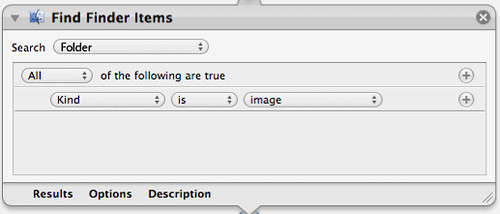
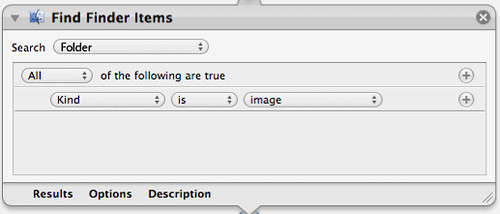
Step 3
Create a folder using the variables. By adding this step, Automator will automatically dump what ever files have been found by our previous step into it. Be sure to format the time and date variables to provide the correct readout you expect for your folder name.
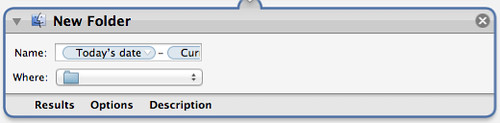
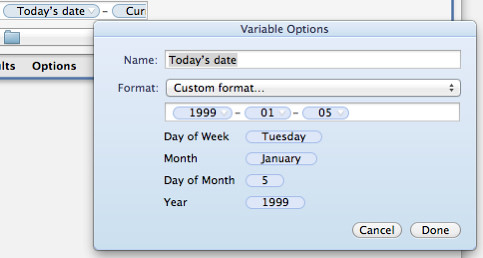
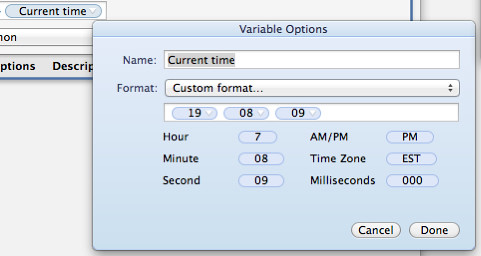
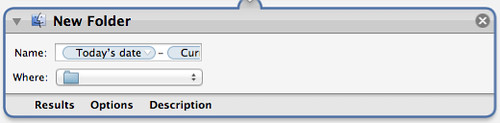
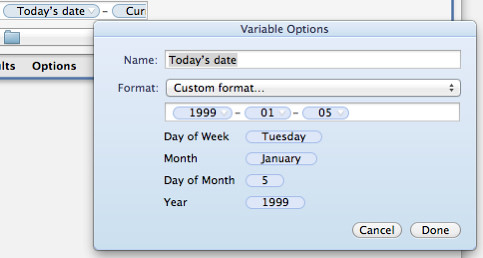
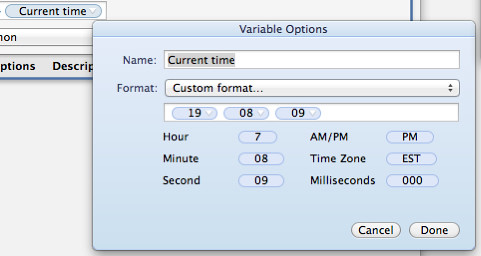
Step 4
Save the Automator application and run it every time you want to download your photos!
You can then add additional steps to move those files to connected storage for additional backup.













No comments: